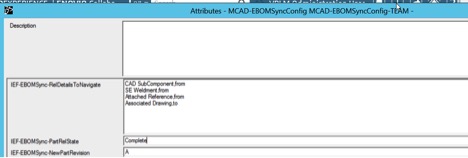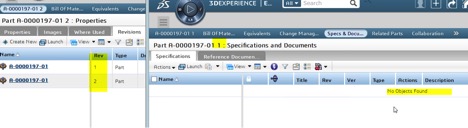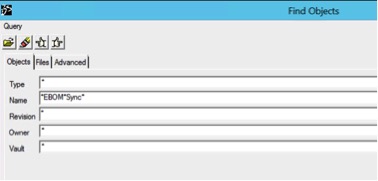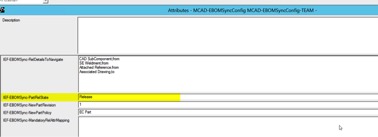How can we avoid creating more than one EC Part while performing EBOM Sync on a single CAD Instance?
xLM experts share technical details and answer user questions. In this recent post, an expert at xLM Solutions has addressed the topic of multiple rev EC part on EBOM sync. A quick note, the issue being discussed applies to Enovia 2014X and it was fixed in later releases.
Share your comments and questions.
The situation
Working with PLM customers integrating 3D Experince (Enovia) to SOLIDWORKS, we investigated the EBOM Synchronization feature in in 3DExperience – SOLIDWORKS integration which allows users to build the Engineering Bill of Materials (EBOM) to match the CAD Structure.
When you check in the CAD Model, Enovia creates a respective CAD object and upon EBOM Sync with the CAD object, the system automatically creates a related BOM Item (Part) object. Each CAD model within an assembly is associated with a specific Part.
Following our analysis, we found that EBOM Sync creates two revisions of the same part for a single CAD instance.
The question
How can we avoid creating more than one EC Part (multiple revisions for one part) while performing EBOM Sync on a single CAD Instance?
The answer
The EBOM Sync is executed on every SOLIDWORKS CAD Instance (configuration) to represent the CAD structure in Enovia as Parts via Part (i.e., an EC PART is created for each CAD instance upon EBOM Sync). Due to an incorrect GCO setting, EBOM Sync creates two revisions of the Part for single CAD instance.
EBOM Sync with default GCO Setting:
By default, the PartRelState is set to complete in MCAD-EBOMSyncConfig GCO as shown below.
On Performing EBOM Sync on CAD Instance, two revisions of EC Part are created and the highest revision is connected to CAD instance; the first revision is not connected to any CAD objects.
How to configure EBOM Sync by changing the Setting to Release:
- On the ENOVIA server, start Matrix.
- Login as creator.
- Search: Name – “*EBOM*Sync*” [Note: make sure the correct GCO is selected]
- Right click – Properties – Attributes
- Set the value of “IEF-EBOMSync-PartRelState” to “Release.”
Now when Performing EBOM Sync on CAD Instance, only one revision of EC Part is created and connected to CAD Instance.
Do you have any questions relating to EBOM sync?