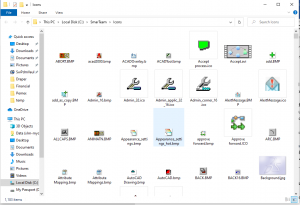For those of you still running SmarTeam and may now need to run it remotely or over VPN, you may know and feel that SmarTeam performance is not “super” fast in such situations. There are no magic changes that can be done to SmarTeam to make it as fast as if you are running it locally. The following change may have some performance improvements (when running remotely).
One of the areas that make the SmarTeam user interface sluggish is how it accesses icons from the SmarTeam server. SmarTeam is accessing uncompressed BMP and AVI files each time a user performs a right mouse button operation.
You can perform a change on the server so that the icons are accessed locally on the user computer vs. accessing them across the network.
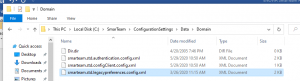
To make this change do the following:
- Copy all of the icons from the server (usual is a shared folder called \\<servername>\Icons note the name of this location will be reflected in step 2) to each client’s computer ie. c:\smarteam\icons folder )
- Access the SmarTeam configuration file “smarteam.std.legacyPreferences.config.xml” and edit it in notepad or some other xml editor (make sure to back up the file before making a change). As this setting may be in one or more LegacyPreferences configuration file, the setting is usually in the following location: C:\SmarTeam\ConfigurationSettings\Data\Domain\smarteam.std.legacyPreferences.config.xml.;locate the follow section in the file: <Directory_Structure.ICONS_DIR>\\ServerName\icons</Directory_Structure.ICONS_DIR>
- Change the value for the Icons directory to the local folder you copy the icons to i.e. <Directory_Structure.ICONS_DIR>C:\smarteam\icons</ICONS_DIR>
- Log out and back into SmarTeam to reflect the change. No stopping and starting services are required.
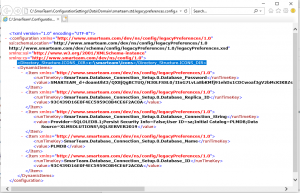
As stated, we have had a customer make this change and they have seen improvements for their users running SmarTeam remotely. Contact us with any questions on this procedure—SmarTeam in general or anything else related to PLM and / or remote access of data.