SolidWorks PDM Inventor to PDF Task Tool
PDM Inventor Batch Print – Add-In
The SOLIDWORDS PDM Inventor to PDF Task Tool enables the creation of derived output for Inventor data stored in PDM. It is based on the out-of-the-box Tasks functionality and converts Inventor data to derived file formats such as PDF, DXF and STEP.
The tool supports:
- Dynamic naming of the derived output file, i.e., the PDF file
- The ability to save the PDF file inside or outside of the PDM Vault on a network location
- Mapping of source Inventor data card variables to the PDF file variables
- Bulk derived output (PDF) creation for all drawings within an Inventor Assembly structure
- Watermarking of the PDF file
The tool allows for additional customer-specific customizations.
Prerequisites
This add-in requires that a license of Autodesk Inventor is installed and running on the task/host computer.
Add-In Install
To add a new Add-In, select the following three files:
- Interop.EdmLib.dll
- InventorBatchPrint.dll
- InventorBatchPrint.pdb
Host Configuration
On the task/host server (the computer where Inventor is installed), conficonfigure it as a host server by right clicking on the PDM “Blueberry” and select Task Host Configuration.
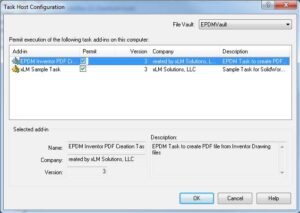
*Inventor needs to be installed on the task/host computer.
In EPDM Admin Console:
- Create a new task.
- Give it a name.
- Select “EPDM Inventor PDF Creation Task” from the Add-In pull down menu.
- Fill in the rest of the information as you would for any other task.
- For the “Inventor PDF Creation (created by xLM Solutions) tab, point to the xml configuration file as show below.
Note: this file needs to exists or be accessed from BOTH the task host and the computer that is initiating the task, i.e., if the task host and client is the same machine, it can be on a local folder. Otherwise, it needs to be on a shared folder seen by everyone.
<?xml version="1.0" encoding="utf-8" ?> <PDFLocation>c:\temp\Pdfs</PDFLocation> <Latest>true</Latest> <LogFile>C:\temp\logs\LogFile.txt</LogFile> </PdfInfo>
Each value/node is described below:
- <PDFLocation> – This is the path to where the PDF file will be written to. If left blank i.e. <PDFLocation></PDFLocation>, the PDF file will be written to EPDM in the same directory as the .idw file.
- <Latest> – This determines if the latest version of the .idw file should be used or the specific version the task was executed against. Values are (true or false).
- <LogFile> – This is the path where a log file will be written to. The log file path needs to exist on the task host computer. If left blank, i.e., <LogFile></LogFile> no log file will be created.
There are two ways to execute the task:
- Right click on a file and select “Inventor Create PDF Task”
- Associate the task to a change state action in a workflow
Checking Task Details
If a task fails, right click on it and go to details. Send the info to xLM Solutions on the Detail Messaged Tab of the details Task Windows window
Contact us with questions.
