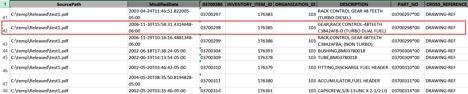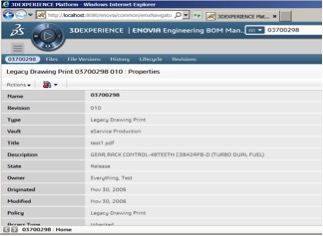By Nalinie Vrudhula, Senior Consultant
xLM team has delivered several successful data migration projects. The migration solution that we create for these projects will work with data extracted from various source systems, the target system being 3DEXPERIENCE in all these cases. In this post, we’d like to share the technical details of a newly developed tool that optimizes loading non-CAD data into 3DEXPERIENCE. The tool is easy to use and can be configured for different data migrations.
The tool, developed by xLM experts, is based on JPO technology and uses 3DEXPERIENCE APIs to populate the data. Migrated data type created in 3DEXPERIENCE derives from OOTB (Out Of The Box) parent type DOCUMENTS and hence minimal effort is needed to display the data in 3DEXPERIENCE web UI.
Data migration in such cases is done in six steps:
- Data preparation step. In this step identify the data that needs to be extracted from Legacy system and extract it in Excel format. (We plan to support MS SQL in future as well as our input source).
- Using the Excel or SQL DB format to load the data from, the customer can easily create or modify the data set to be loaded into 3DEXPERIENCE.
- Using the Excel or SQL DB format to load the data from, the customer can easily create or modify the data set to be loaded into 3DEXPERIENCE.
- Make sure 3DEXPERIENCE schema exists. If needed, create target Schema by creating a new subtype of DOCUMENTS object. Create additional attributes if needed. Register the new schema type and create corresponding menu object so the object is available from the Web UI.
- The tool uses a configuration file Config.xml that allows system administrators to create a mapping of source excel columns and Enovia attributes and object TNR details. Place Config.xml from Step 2 in /config folder. Also, make sure there is a column that identifies File Source path and is reachable on the system on which you would be running the tool.
- Place Input Excel in /input folder.
- Open MQL and execute the tool.
- The execution tool is based on JPO technology and uses 3DEXPERIENCE APIs.
- It scans through the input Excel, and creates and populates appropriate data in 3DEXPERIENCE system.
- It also uploads and checks in the file based on the path provided in Excel.
- The tool supports document history in such a way by creating new versions if same TNR appears in the Excel rows.
- A log file is created in /output folder. Every row of the log file captures the new object id that got created in the system.
- Verify upload of data by searching on the name of newly created data from Global Search Tool and navigating to the object link.
Using this approach customers are able to migrate their legacy data at a data load rate of 10,000 objects per hour using a typical Windows 2012 Server machine.
Example Source Data in Excel:
Example migrated Data in 3DEXPERIENCE:
If you are eager to learn more the tool and its uses, please contact us.